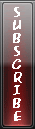Open Multiple Homepages
Firefox supports tabs that are used to open multiple pages within a single browser window. You can also have the option here to open multiple home pages on individual tabs at once just
the way Internet Explorer 7 does it.
When Firefox starts up, only one tab is opened and each time you want to surf another site, you need to press [Ctrl]+ [T] to manually open a new tab and then type in the address. Here’s how you can customize Firefox to automatically open new tabs with your favorite websites on start up.
Open multiple home pages the moment you
open Mozilla Firefox or when you click ‘Home’
Select ‘Tools | Options’.
Select the ‘Main’ tab.
In the ‘Startup’ group, select ‘Show my home page’ from the ‘When Firefox
starts’ drop-down list.
In the ‘Home Page’ section, type in the name of of the sites you wish to open by separating each one by a ‘|’ (vertical line or Pipe).
Click ‘OK’.
The next time you open Firefox all these sites will load automatically.
1 comments:
- Software said...
-
Hey!! whether it ll workonly in firefox ?
I'm using google chrome...
thnxs a lotss... - July 12, 2009 at 7:17 PM